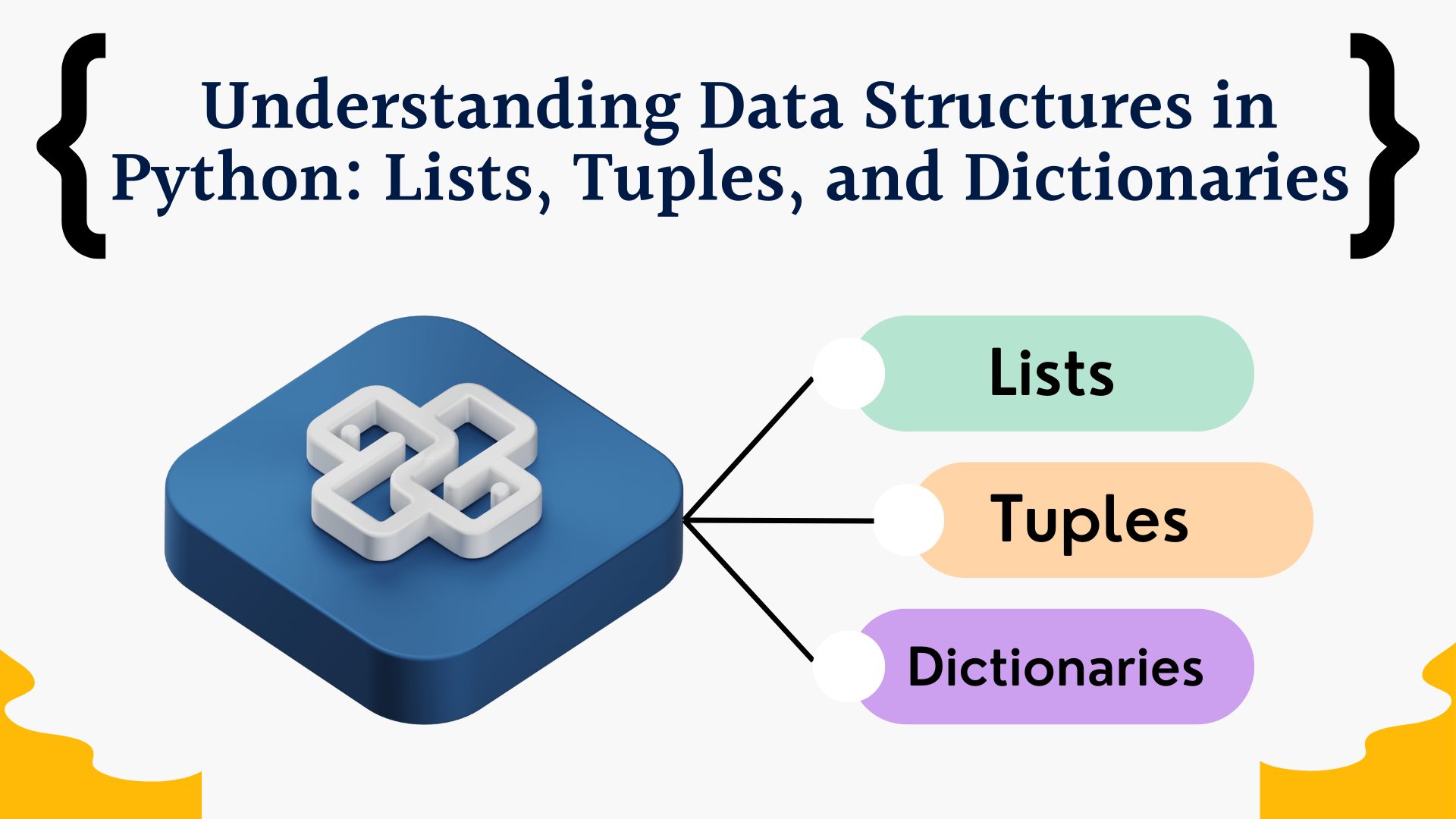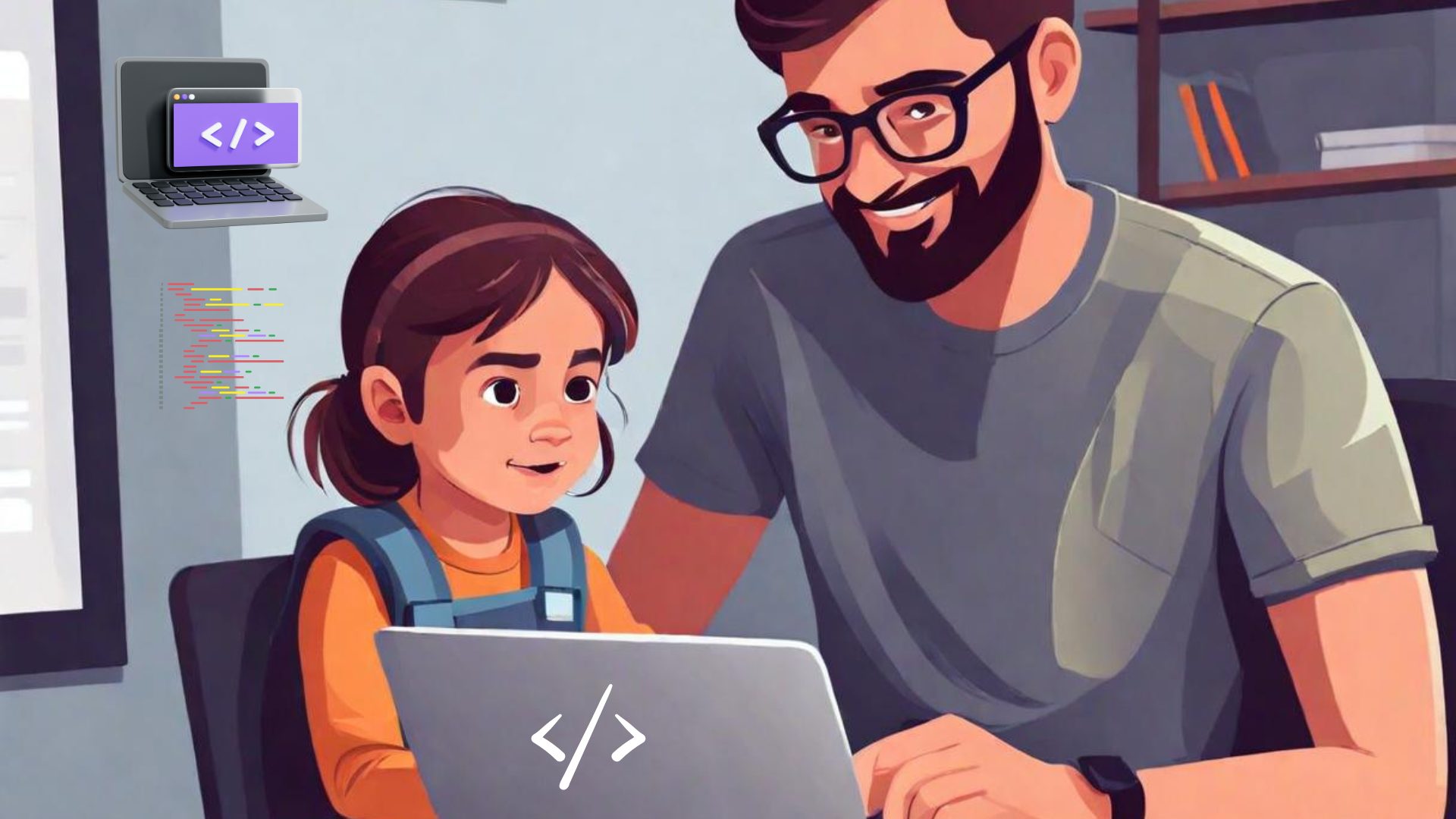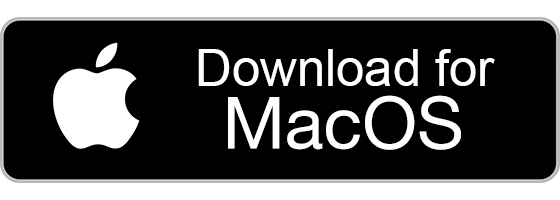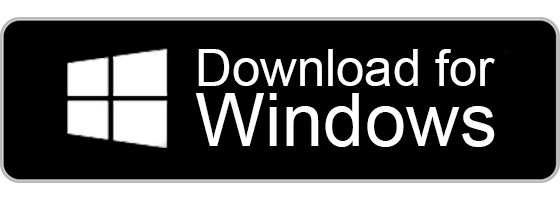Computers have become an essential part of our daily lives. They are used in almost every aspect of our daily lives, from work to leisure activities. We use computers to communicate with people, to stay informed on current events, to find information, to shop, to bank, and to entertain ourselves.
Computers are also used in education, healthcare, business, and science. In the workplace, computers are used to automate processes, manage data, and facilitate communication. Companies use computers to track inventory, manage finances, and produce documents. Employees use computers to access the internet, check emails, and collaborate with co-workers. The many shortcut keys of computer make it easier for the user to do the work properly and in less time. The computer shortcut keys are a group of one or two keys that aid in the execution of a certain command using Alt, Ctrl, and other keys.
Basic Shortcut keys of Computer, from (A to Z)
Shortcut keys are keyboard combinations that allow users to quickly perform tasks that would otherwise require the use of a mouse or other input device.
The table below contains all of the most commonly used keyboard shortcuts for computers. In the table below, you can learn about every basic computer shortcut key from A to Z. Also, read the block diagram of computer and the characteristics of computer system.
Let’s take a look at the Microsoft Windows keyboard shortcuts in the table below.
| Shortcuts | Uses of Shortcut Keys |
| Alt + F | File Menu Choices in the Current Program |
| Alt + E | Editing options in the current program |
| F1 | Universal help (for any type of program) |
| Ctrl+A | Selects all text |
| Ctrl+X | cuts the selected item |
| Ctrl + Del | Cut the selected item. |
| Ctrl+C | Copy the selected item. |
| Ctrl + Ins | Copy the selected item. |
| Ctrl+V | Paste the selected item. |
| Shift + Ins | Paste the selected item. |
| Home | brings the user back to the start of the line |
| Ctrl+Home | Go to the beginning of the document. |
| End | Go to the end of the current line. |
| Ctrl+End | Go to the end of a document. |
| Shift + Home | Highlighting the Journey from the Current Point to the Starting Point |
| Shift + End | Highlight from the current position to the end of the line. |
| Ctrl + (left arrow) | Move one term to the left at a time. |
| Ctrl + (right arrow) | Move one term to the right at a time. |
| Ctrl + Plus Key | Adjust the widths of all columns automatically in Windows Explorer. |
| Alt+Enter | Open the properties window for the selected icon or program. |
| Alt + Print Screen | Take a screenshot of the current page. |
| Ctrl, Alt, and Del | Reboot/Windows task manager |
| Ctrl+Esc | These keys allow you to activate the start menu. |
| F4 | Its purpose is to open the address bar in Windows Explorer or the Run box.log box |
| F5 | Refresh the contents of your Windows system. |
| F3 | Find anything on your system’s desktop. |
| Alt+Esc | Switch between desktop applications on the taskbar. |
| F2 | Rename the selected icon. |
| Alt + Shift + Tab | It allows you to switch back and forth between ongoing applications. |
| Alt+Tab | Switch between open applications. |
| Shift + Delete | Pressing Shift and Delete together permanently deletes your program or files. |
| Alt + F4 | It is used to close the ongoing program.. |
| Ctrl + F4 | It’s used to swiftly close a document or file that’s currently open. |
More Shortcut Keys of Computer
- Copy: Ctrl + C
- Cut: Ctrl + X
- Paste: Ctrl + V
- F11 or Windows logo key + Up arrow to maximize the window
- Open Task View, and press the Windows logo key + Tab.
- Show and hide the desktop, press the Windows logo key + D.
- Switch between open apps, and press Alt + Tab.
- Access the Quick Link menu, go to the Windows logo key + X
- Lock your computer, press the Windows logo key + L.

Keyboard shortcuts for Microsoft Excel
Microsoft Excel is full of powerful keyboard shortcuts that can help you quickly navigate and perform tasks in your spreadsheet. Here are some of the most useful shortcuts that you should know:
| Shortcuts | Uses of Shortcut Keys |
| Alt + Shift + F1 | When you want to insert a new worksheet, use these keys together. |
| Shift + F3 | You can open the MS Excel formula window. |
| Shift + F5 | It will open the search box. |
| F11 | It is used to create a chart in MS Excel. |
| Ctrl + Shift +; | You can enter the current time. |
| Ctrl +; | It is used to enter the current date. |
| Ctrl+K | To insert a link, you can use these keys together. |
| Ctrl+F | These are the keys that are used to open find and replace options in MS Excel. |
| Ctrl+G | Use these keys together to open go-to options. |
| Ctrl+B | It will boldly highlight the selection. |
| F2 | When you want to edit the selected cell, use this key. |
| F5 | You can go to a specific cell. |
| F7 | You can check the spelling of the selected text. |
| Ctrl+I | It is used to italicize highlighted selections. |
| Ctrl + Space | Select the entire column. |
| Shift + Space | Select the entire row. |
| Ctrl+W | Close the document. |
| Ctrl+H | Open the find and replace options. |
| Ctrl+U | You can underline the highlighted text. |
| Ctrl+Y | Redo an action |
| Ctrl+Z | You can undo the last deleted action. |
| Ctrl + F9 | Minimise a current window in MS Excel. |
| Ctrl + F10 | Maximise the currently selected window in MS Excel. |
| Ctrl+Tab | You can move between two or more open MS Excel files. |
| Alt + = | You can initiate the formula to add all of the above cells. |
| Ctrl + | You can insert the value in the current cell from the above cell. |
| Ctrl + (right arrow) | You can jump to the next section of the text. |
| Ctrl+O | Use these keys to open options in MS Excel. |
| Ctrl+N | To open the document in MS Excel, use these keys together |
| Ctrl+P | To open the print dialogue box in MS Excel, use these keys together |
These shortcuts can help you save time and be more productive in Excel. Try them out and see how they can help you work faster and more efficiently.
Keyboard shortcuts for Microsoft Word
Despite the fact that MS Word is the most basic and looks to be the easiest to use, typing in MS Word is made simple and enjoyable with a complete list of computer shortcut keys. All of the shortcut keys of computer connected to Microsoft Word are mentioned here. See the table below to learn about MS Word shortcut keys.
| Shortcuts | Uses of Shortcut Keys |
| Ctrl+B | Bold highlighted selection |
| Ctrl+C | Copy selected text |
| Ctrl+X | Cut the Cut selected text |
| Ctrl+N | Open a new or blank document. |
| Ctrl+O | Open options |
| Ctrl+P | Open the print window. |
| Ctrl+F | Open the find box |
| Ctrl+I | Italicize the highlighted selection. |
| Ctrl+K | Insert link |
| Ctrl+U | Underline the highlighted selection. |
| Ctrl+V | Paste |
| Ctrl+G | Find and replace options |
| Ctrl+H | Find and replace options |
| Ctrl+J | Justify paragraph alignment. |
| Ctrl+L | Align the selected text or line to the left. |
| Ctrl+Q | Align the selected paragraph to the left. |
| Ctrl+E | Align the selected text or line to the center. |
| Ctrl+R | Align the selected text or line to the right. |
| Ctrl+M | Indent the paragraph. |
| Ctrl+T | Hanging indent |
| Ctrl+D | Font options |
| Ctrl + Shift + F | Change the font. |
| Ctrl + Shift + > | Increase selected font +1 |
| Ctrl + ] | Increase selected font +1 |
| Ctrl + [ | Decrease the selected font by -1. |
| Ctrl + Shift + * | View or hide non-printing characters. |
| Ctrl + (left arrow) | Move one word to the left. |
| Ctrl + (right arrow) | Move one word to the right. |
| Ctrl + (up arrow) | Move to the beginning of the line or paragraph. |
| Ctrl + (down arrow) | Move to the end of the paragraph. |
| Ctrl + Del | Delete the word to the right of the cursor. |
| Ctrl+Backspace | Delete the word to the left of the cursor. |
| Ctrl+End | Move the cursor to the end of the document. |
| Ctrl+Home | Move the cursor to the beginning of the document. |
| Ctrl + Space | Reset the highlighted text to the default font. |
| Ctrl + 1 | Single-space lines |
| Ctrl + 2 | Double-space lines |
| Ctrl + 5 | 1.5-line spacing |
| Ctrl + Alt + 1 | Change the text to heading 1. |
| Ctrl + Alt + 2 | Change the text to heading 2. |
| Ctrl + Alt + 3 | Change the text to heading 3. |
| Shift + F3 | Change the case of the selected text. |
| Shift + Insert | Paste |
| F4 | Repeat the last action performed (Word 2000+). |
| F7 | Spell-check the selected text and/or document. |
| Shift+F7 | Activate the thesaurus. |
| F12 | Save as |
| Ctrl+S | Save |
| Shift + F12 | Save |
| Alt + Shift + D | Insert the current date. |
| Alt + Shift + T | Insert the current time. |
| Ctrl+W | Close document |
| Ctrl+= | Set the chosen text as a subscript. |
| Ctrl+Shift+= | Set the chosen text as superscript. |

Keyboard shortcuts for Powerpoint
If you’re new to Microsoft PowerPoint and want to learn how to explore and perform instructions quickly, look at the computer shortcut keys used in the PowerPoint program. All of the PC shortcut keys for PowerPoint software are given here.
| Shortcut Keys | Uses of Shortcut Keys |
| Ctrl+Shift+< | Reduce the font size of the selected text by one size. |
| CTRL+G | Group things together. |
| Ctrl+M | Create a new slide just after your chosen slide. |
| CTRL+D | Create a duplicate of your current slide. |
| Esc | Exit the ongoing slide show |
| Ctrl+K | Enter a hyperlink, and use these keys together. |
| Ctrl+Shift+> | Maximize the font size of the selected text by one size. |
| F5 | You can start the presentation from the initial slide. |
| Ctrl+N | These commands are used in a different PowerPoint software window to create a new, blank slide. |
Basic Windows keyboard shortcuts
- Ctrl+W: Close.
- Ctrl+A: Select all.
- Alt+Tab: Switch apps.
- Alt+F4: Close apps.
- Win+D: Show or hide the desktop.
- Win+left arrow or Win+right arrow: Snap windows.
- Win+Tab: Open the Task view.
- Tab and Shift+Tab: Move backward and forward through options, etc.
Shortcuts for inserting symbols and special characters in Word, PowerPoint, and Excel documents
| S. No. | Shortcut Keys | Symbol | Explanation |
| 1. | Alt+0133 | … | Three dots with a continuation |
| 2. | Alt+0128 | € | Euro Currency. |
| 3. | Alt+0136 | ^ | Cap Arrow. |
| 4. | Alt+0139 | < | single annotation quotation left. |
| 5. | Alt+0155 | > | single annotation quotation right? |
| 6. | Alt+0187 | >> | double greater than a mark. |
| 7. | Alt+0171 | << | Double less than the mark. |
| 8. | Alt+0169 | © | Copyright. |
| 9. | Alt+0174 | ® | Registered. |
| 10. | Alt+0173 | – | Hyphen or dash. |
| 11. | Alt+0161 | ¡ | Down Exclamation mark. |
| 12. | Alt+0152 | ~ | Intermediate. |
| 13. | Alt+0036 | $ | Dollar Symbol. |
| 14. | Alt+8377 | ₹ | Indian Rupee Symbol |
| 15. | Alt+0151 | – | Em-dash symbol. |
In conclusion, shortcut keys are an invaluable tool for computer users, allowing them to quickly and efficiently perform a wide range of tasks. They can save time and make it easier to access frequently used programs and websites. With a little practice, users can become adept at using shortcut keys and boost their productivity.